We are going to learn how to PIMP our blogs!
OK, maybe not really PIMP, but definitely spruce them up a bit.
I, admittedly, don't know much about HTML, but in order to freshen things up a bit around here, I'll be learning some and passing that knowledge onto you. We'll learn a little HTML as well as learn some secrets of blog design.
Here are the topics I hope to cover over the next few weeks:
- Add/change your blog signature
- Add/change your blog header
- Make a button for your blog (great way to advertise your blog)
- Change your blog layout
Today we're going to start with a relatively easy topic.
How to make a Blog Signature
First of all, what is a blog signature?
If you scroll down to the end of any one of my posts, you'll see my name "Cathy" written all scrolly and pretty like this:

The best part is, it's already in my layout so I don't have to add it every time. It's added automatically at the end of my posts.
So how do you get one of those?
- Well, you have to make a signature first. Go to My Live Signature. Use that website to create a signature that shows off your style. There are lots of fonts to choose from and it you don't like any of those, you can create a signature from your actual IRL signature.
- Click on the signature file you just created (if you register at the site, you can save multiple signatures). Using that file, follow the website's instructions on generating HTML code. Now you're almost done.
- Go into your blog dashboard and click on the "Settings" button. Find the "Formatting" tab and click on that. Scroll down until you see "Post Template." Copy and paste the HTML code you just created into that box. Make sure you click that "Save" button.
- That's it! Your new signature should be at the bottom of everyone of your posts now. If you decide one day to change your signature, your new signature should appear in your new posts but not in your old ones. Your old ones should still have your old signature.
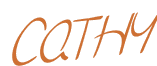











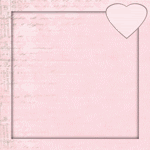



Thanks Cathy!! I hope I did it right I guess I will see tomorrow! Great instructions!
ReplyDeleteGreat one. With the help of this post I have created my signature without any problem. All these steps are of great help to me as I was doing it for the first time. I must say that you have cleared all the things in a good way.
ReplyDeleteeSignature
So glad I could help you out!
Delete